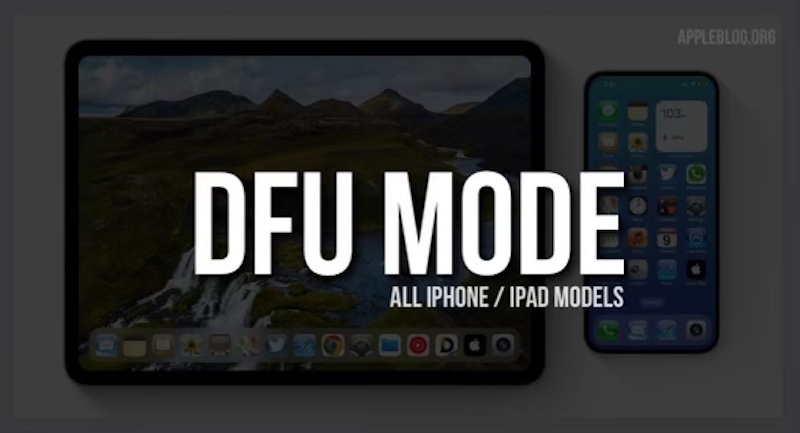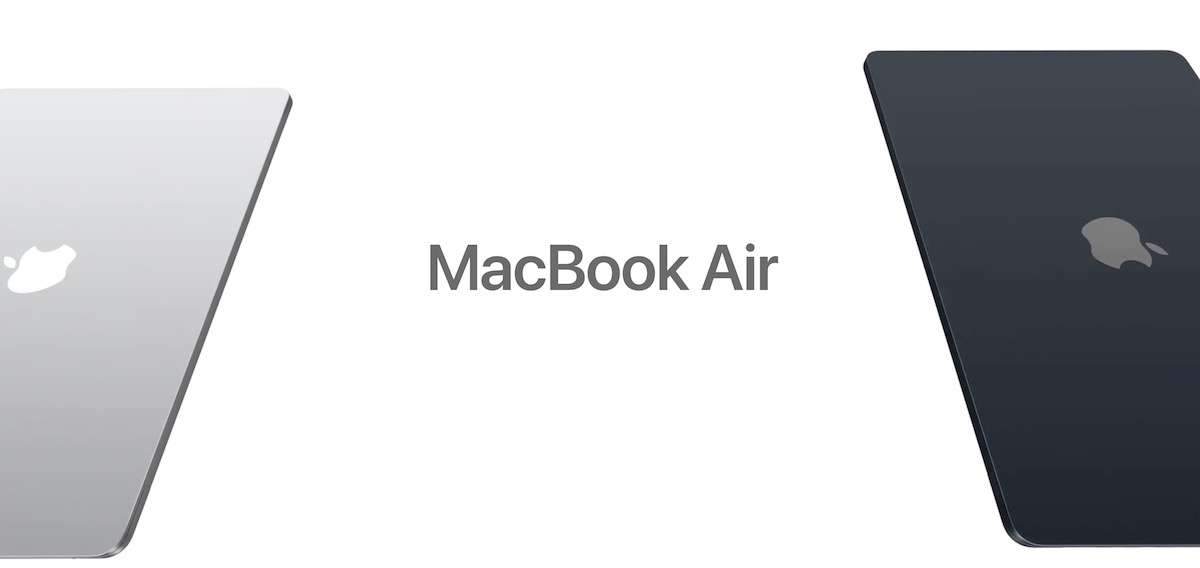iPhone owners may put their devices in recovery mode for various reasons, typically to troubleshoot issues or perform specific actions that require a device to be in a state where it can be restored.
Here are common scenarios where putting an iPhone in recovery mode is useful:
- Software Issues: If your iPhone is experiencing software-related problems, such as persistent crashes, unresponsiveness, or being stuck on the Apple logo, recovery mode can be used to attempt a restore and fix these issues.
- iTunes/Finder Restore: When you want to restore your iPhone to factory settings using iTunes (on Windows) or Finder (on Mac), entering recovery mode is a prerequisite. This is often necessary when troubleshooting persistent software issues.
- Update Issues: If a standard iOS update fails, putting the device in recovery mode allows you to restore and update the device using iTunes or Finder. This can help resolve issues related to failed updates.
- Downgrading iOS: If you want to downgrade to a previous iOS version, entering recovery mode is part of the process. This is useful for users who wish to revert to an older version for compatibility or personal preference reasons.
How To Put Your Device in Recovery Mode:
For iPhone 8 and later models (including iPhone 14, iPhone 15):
- Press and release the volume up button.
- Press and release the volume down button.
- Press and hold the side button until you see the recovery mode screen.
For iPhone 7 and 7 Plus:
- Press and hold the volume down button and the side button simultaneously.
- Keep holding both buttons until you see the recovery mode screen.
For iPhone 6s and earlier models:
- Press and hold the home button and the side (or top) button simultaneously.
- Continue holding both buttons until you see the recovery mode screen.