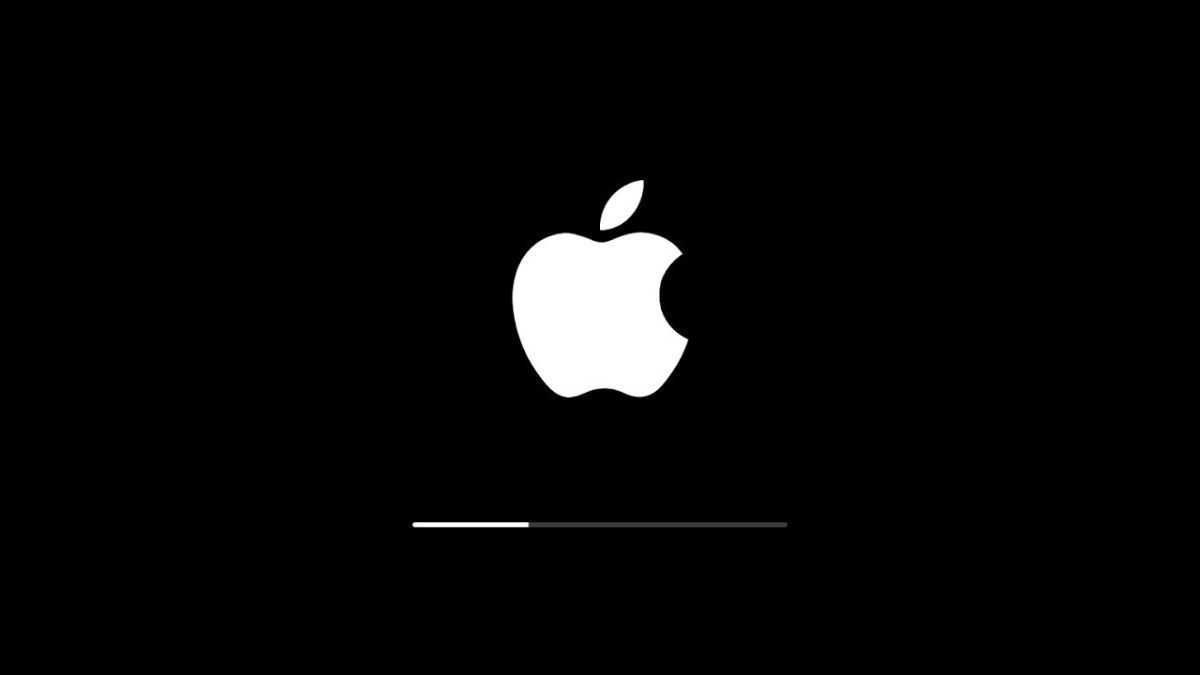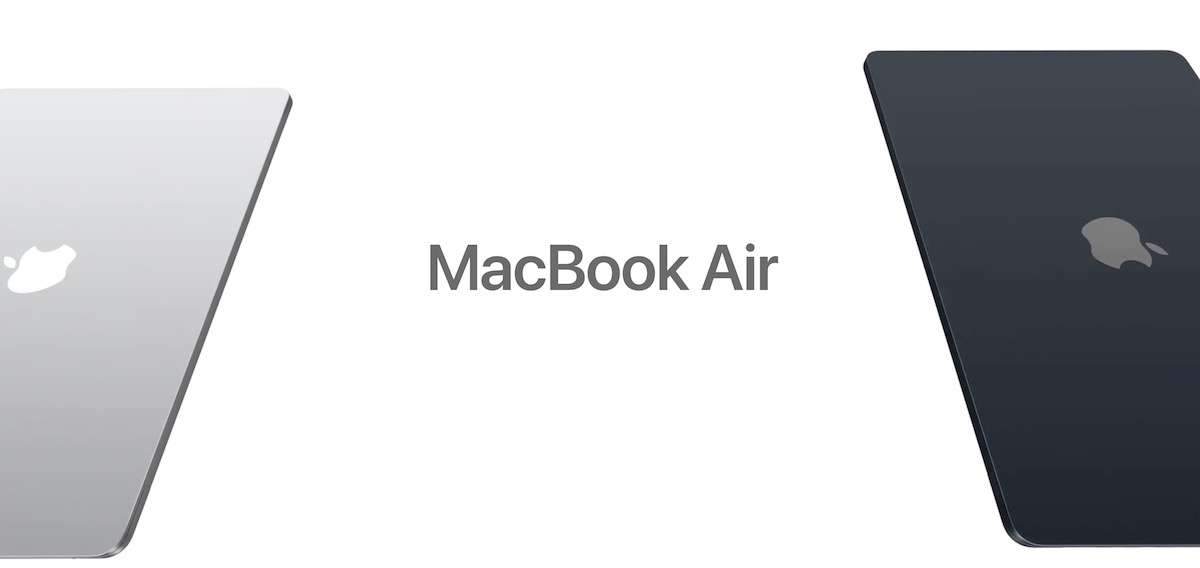Installing a new iOS 18 update can be exciting, but it’s essential to follow the correct steps to ensure the process goes smoothly. This guide will walk you through the installation process for iOS 18, providing you with detailed instructions and tips to help you upgrade your device without any hitches.
Checking Device Compatibility
Before initiating the iOS 18 installation, verify that your device is compatible with the update. Generally, iOS 18 should be compatible with iPhone 12 and later models. You can check the full list of compatible devices on our Apple Blog page – iOS 18 supported devices.
Backing Up Your Device
- iCloud Backup:
- Connect your device to a Wi-Fi network.
- Go to Settings > [your name] > iCloud > iCloud Backup.
- Tap “Back Up Now” and stay connected to Wi-Fi until the process completes.
- iTunes Backup:
- Connect your device to your computer and open iTunes.
- Select your device in iTunes.
- Click “Back Up Now” and wait for the process to finish.
Downloading and Installing iOS 18
- Ensure Your Device is Connected to Wi-Fi:
- A stable Wi-Fi connection is crucial for downloading the update without interruptions.
- Plug Your Device into Power:
- Keep your device connected to power throughout the download and installation process to prevent battery drain.
- Download iOS 18:
- Go to Settings > General > Software Update.
- Tap “Download and Install” for iOS 18.
- Enter your passcode if prompted.
- Install the Update:
- After the download completes, tap “Install Now.”
- If you’re not ready to install immediately, you can tap “Later” and choose when you’d like to update.
- Verifying the Installation:
- Your device will restart during the installation.
- Once the installation is complete, your device will boot up to the Hello screen.
- Follow any on-screen instructions to complete the setup.
Troubleshooting Installation Issues
If you encounter any problems during the installation, consider these troubleshooting steps:
- Insufficient Storage: If you don’t have enough space for the update, try deleting unnecessary files or apps and attempt the installation again.
- Failed Verification: Ensure your device is connected to the internet. If the problem persists, restart your device and retry the installation.
- Stuck on Update Requested: This might happen due to heavy demand on Apple’s servers. Wait for a while and try again later. If the issue continues, restart your device.
After Installation
Once iOS 18 is installed, explore the new features and enhancements. Check for app updates in the App Store to ensure all your apps are compatible with the new iOS version. By following these detailed instructions, you should be able to install iOS 18 on your device successfully. Enjoy exploring the new features and improvements that iOS 18 has to offer! Don’t forget that all download links will be after official iOS 18 release by Apple.